How to Create a Debit Note
By Bethany Henry on March 30, 2023
BeginnerQuick Note Definitions:
Debit Note: reverses the accounting transaction (created from Purchase Invoice)
Purchase Return: reverses the stock transaction (created from Purchase Receipt)
Summary of Steps
- Select Buying from home screen
- Select Purchase Invoice from under Buying
- Choose appropriate Purchase Invoice
- Select Create and choose Return/Debit Note from the drop down menu
- The Is Return (Debit Note) option will be automatically chosen
- The items and totals will be negative. If you are returning product, we will create a purchase return from the purchase receipt
- Select Save
- Select Submit and YES from the pop up window
If you are returning stock, you will need to use the following steps to create a Purchase Return for the stock to be returned to the correct warehouse
- Go to the correct Purchase Receipt
- Click Purchase Return
- Save
- Submit
Detailed Steps with Screenshots
1- Select Buying from home screen
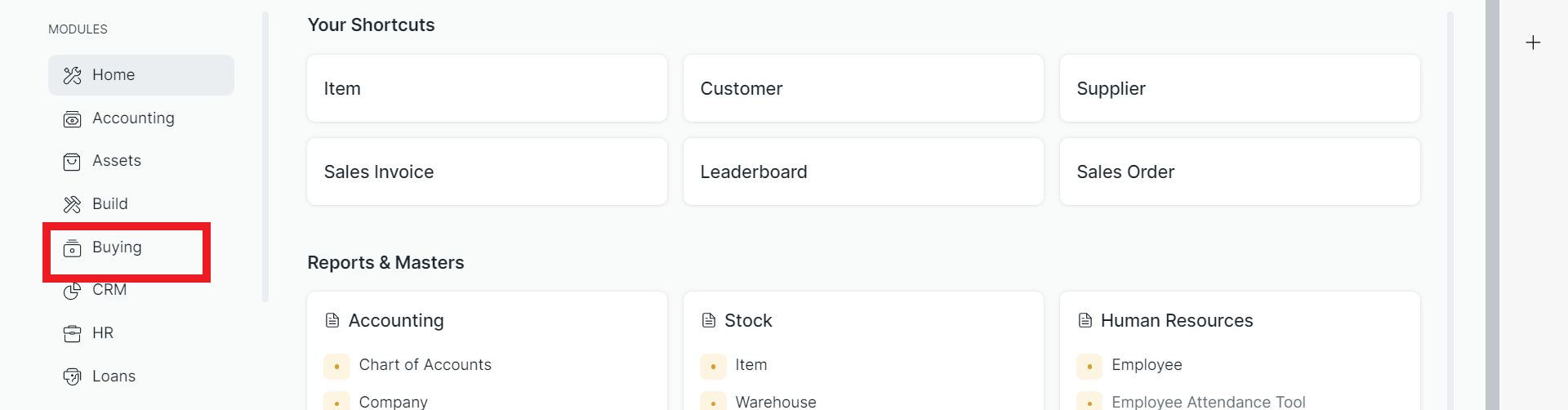
2- Select Purchase Invoice from under Buying
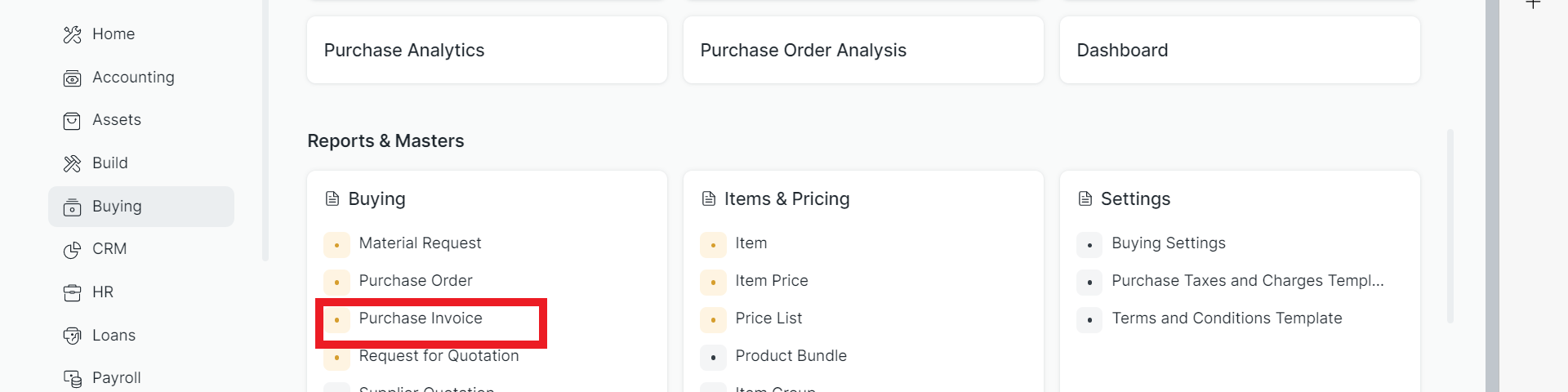
3- Choose appropriate Purchase Invoice
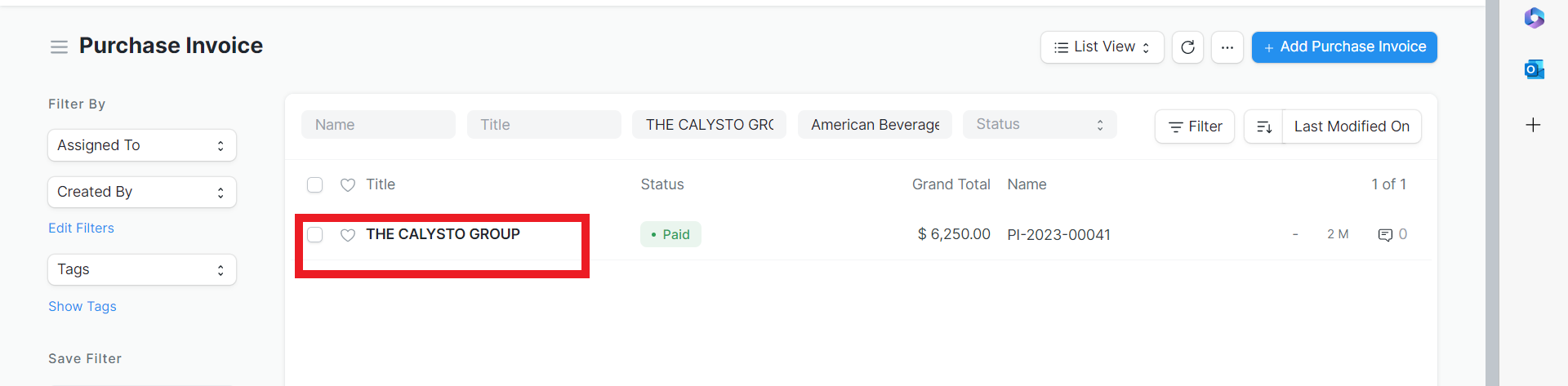
4- Select Create and choose Return/Debit Note from the drop down menu

5- The Is Return (Debit Note) option will be automatically chosen
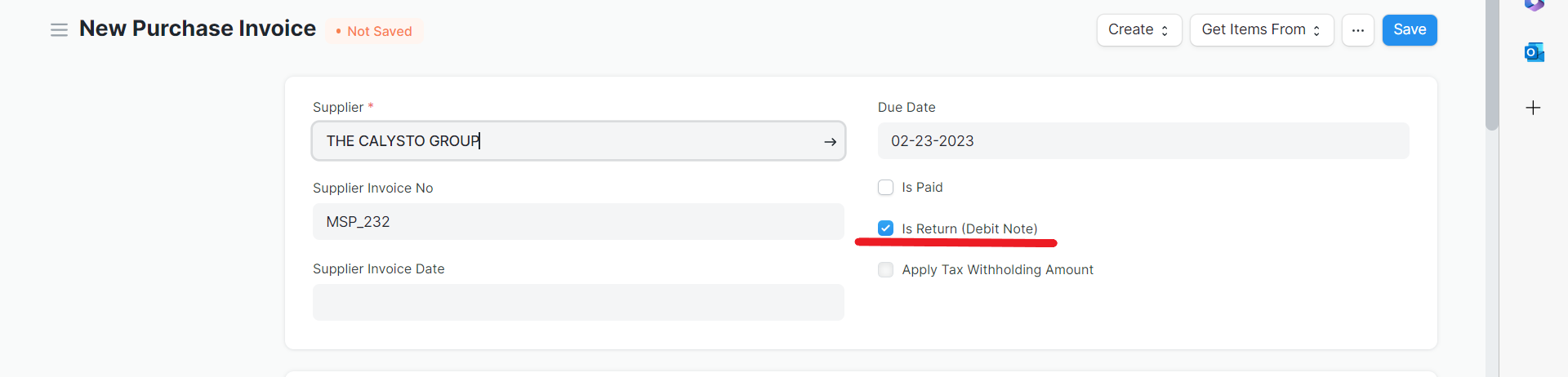
7- Select Save
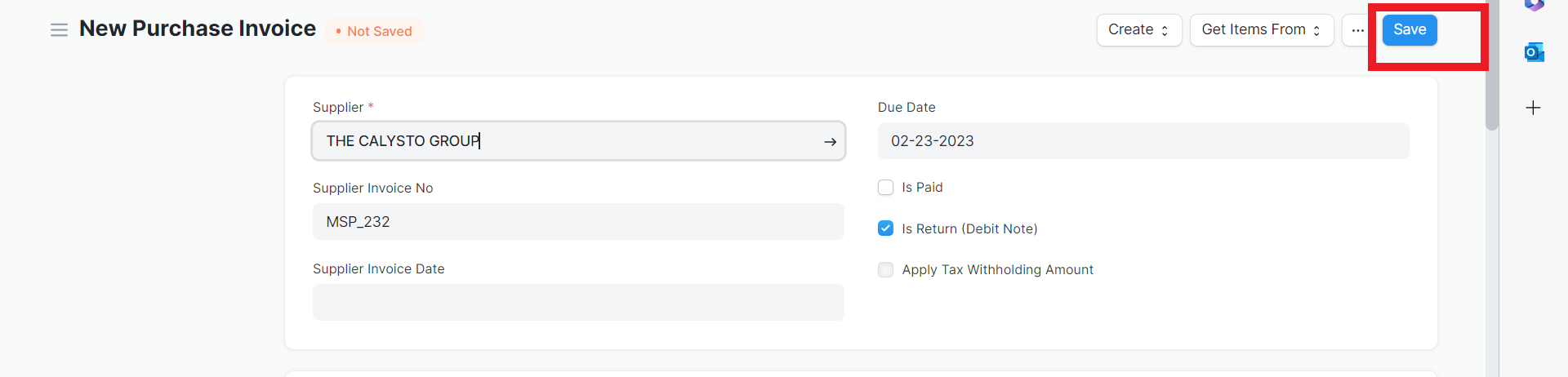
8- Select Submit and choose YES from the pop up window
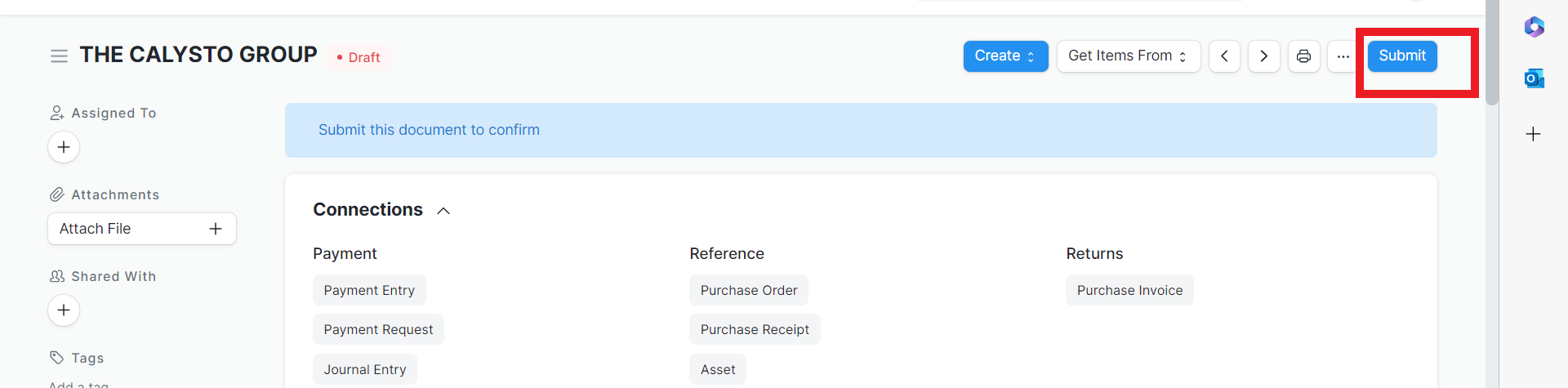
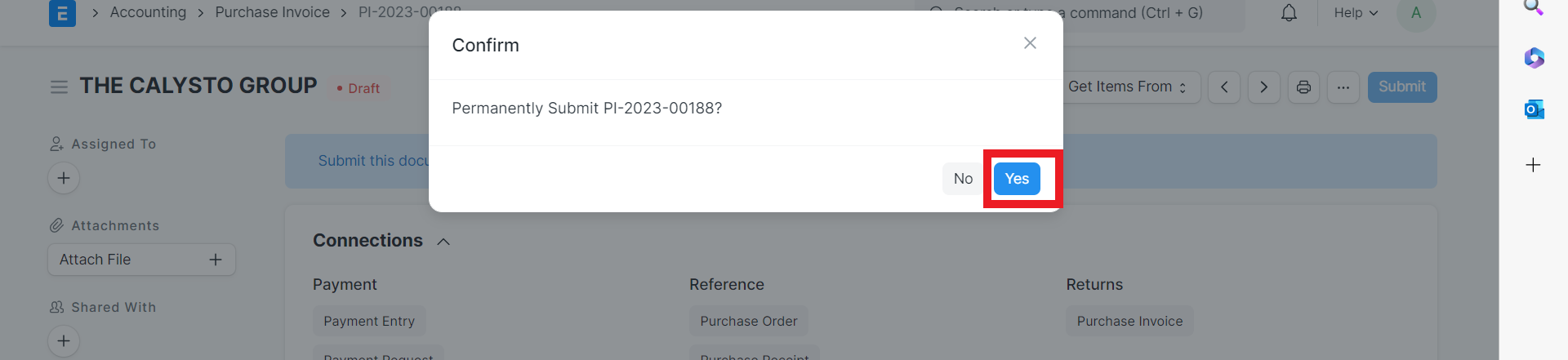
9- A pop up will appear in the bottom right corner with the option to print or email the Debit Note. Select if desired.
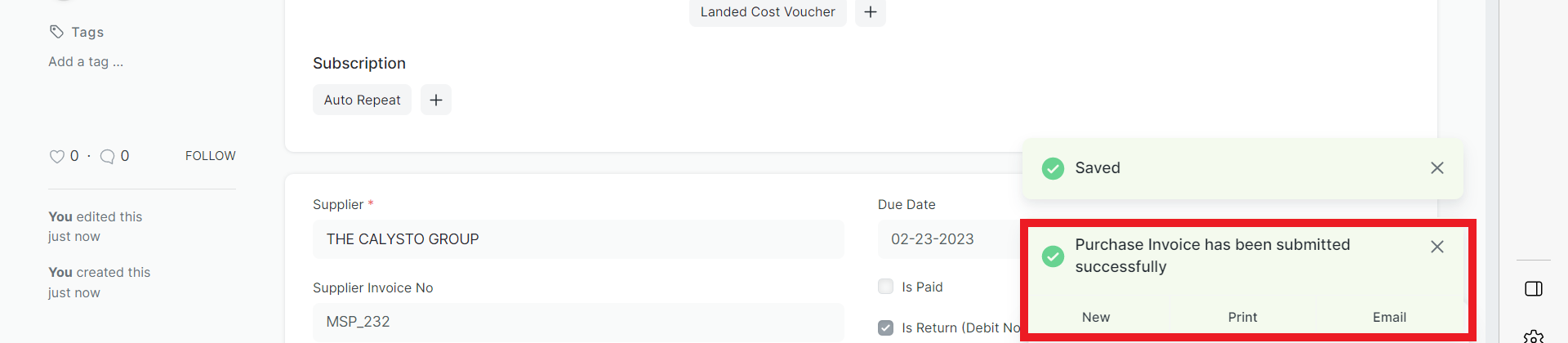
10- To return Stock if needed, click the purchase receipt
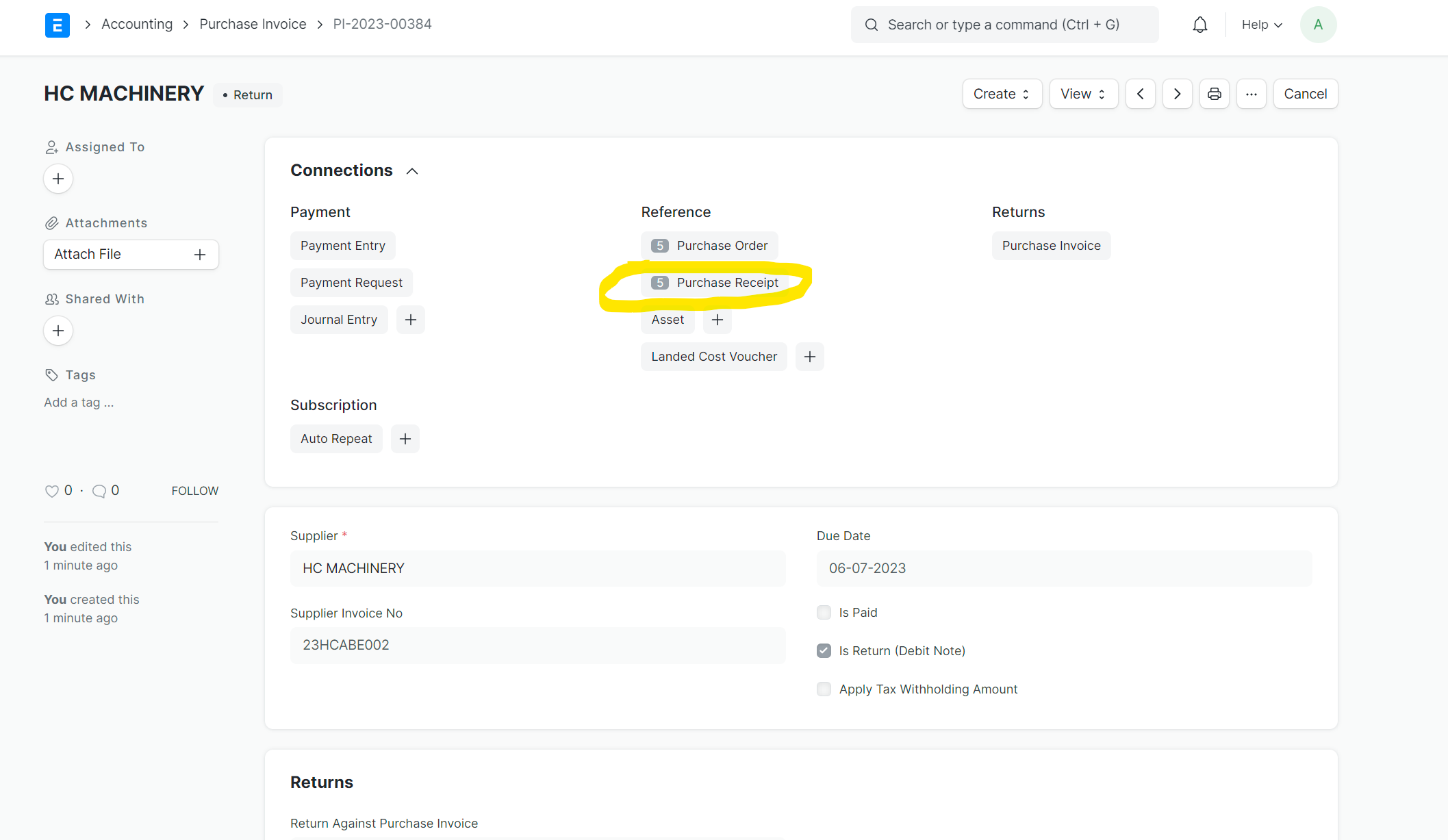
11- Make a purchase return from the purchase receipt
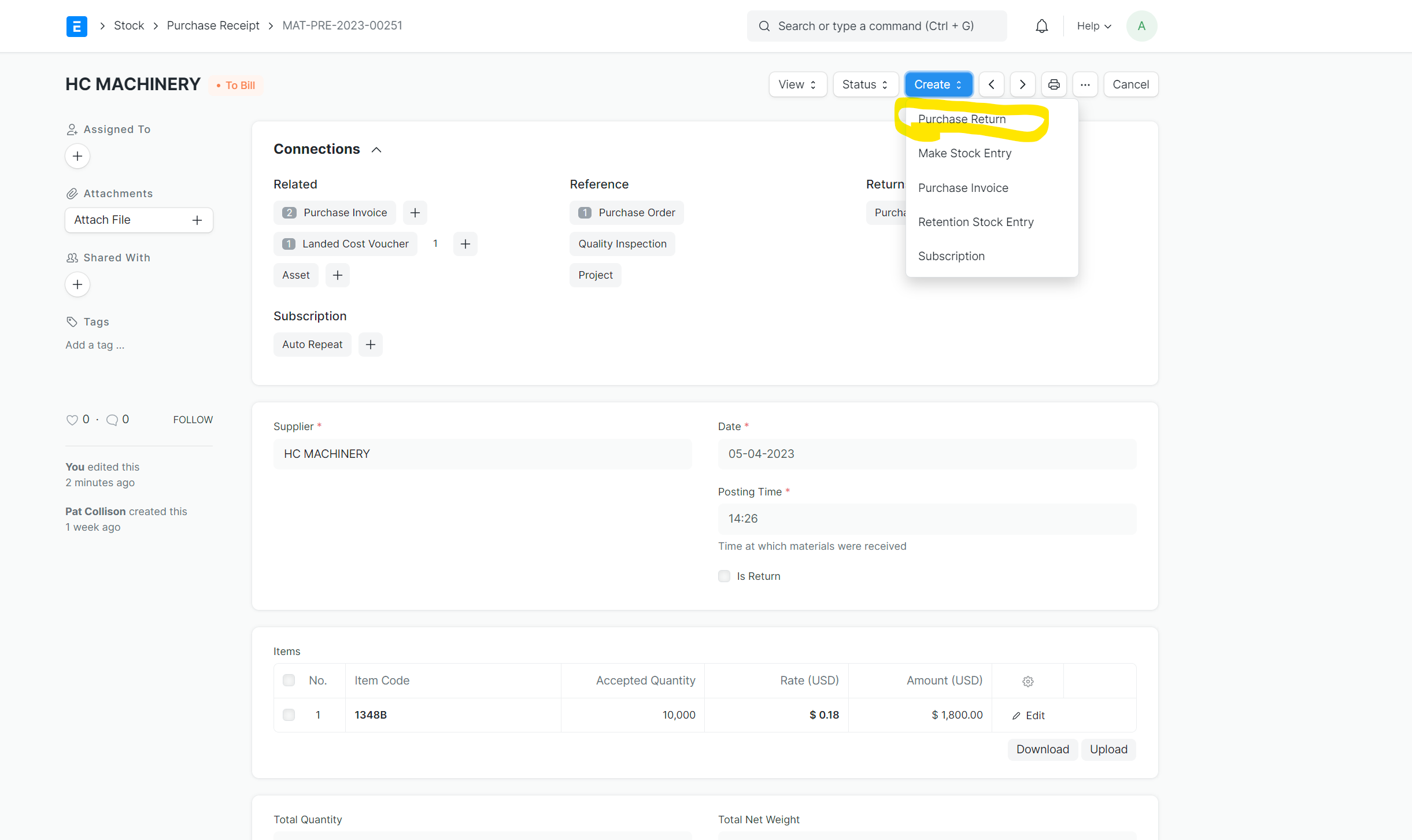
12- Adjust if necessary, and save and submit
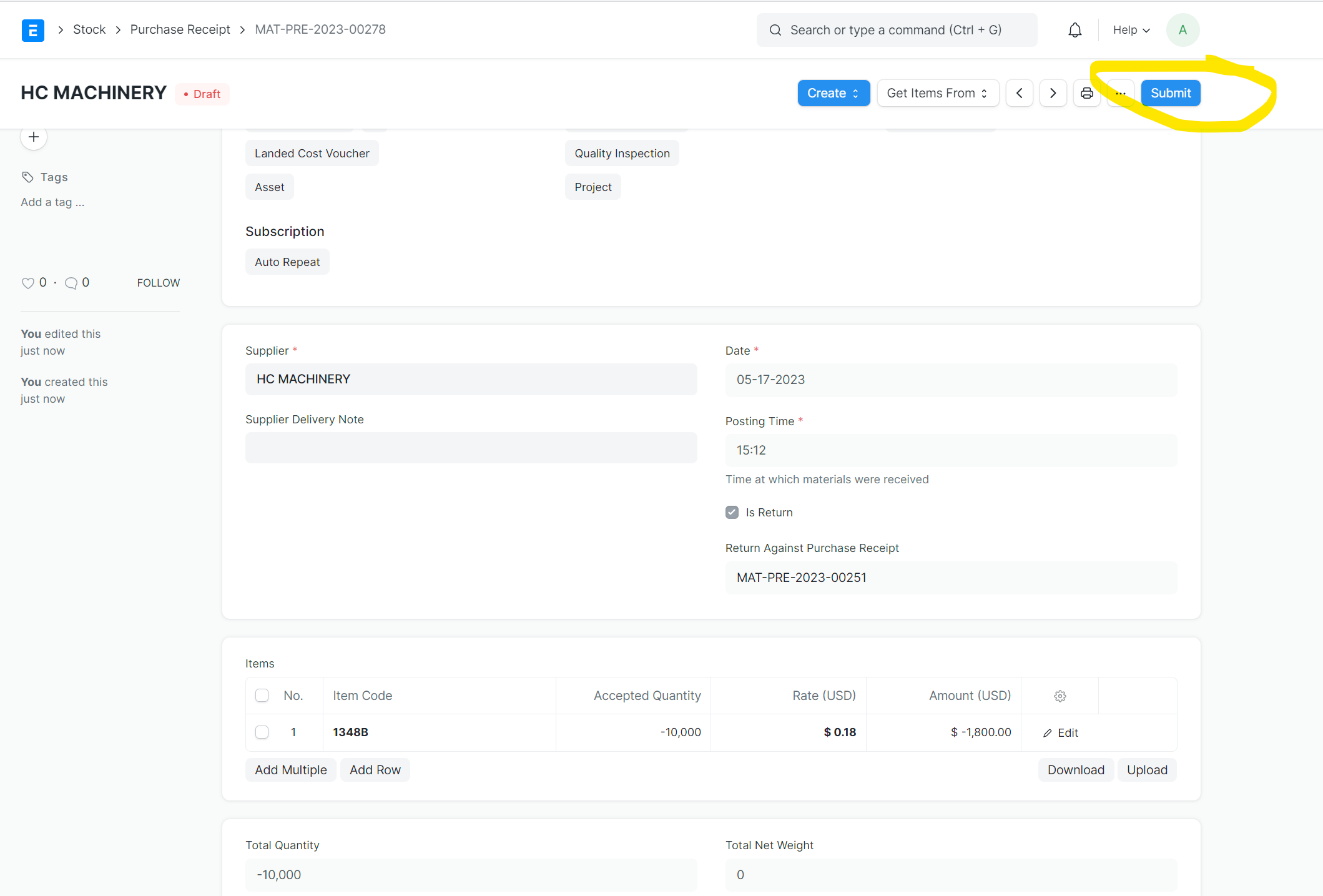
13- The stock ledger will be updated
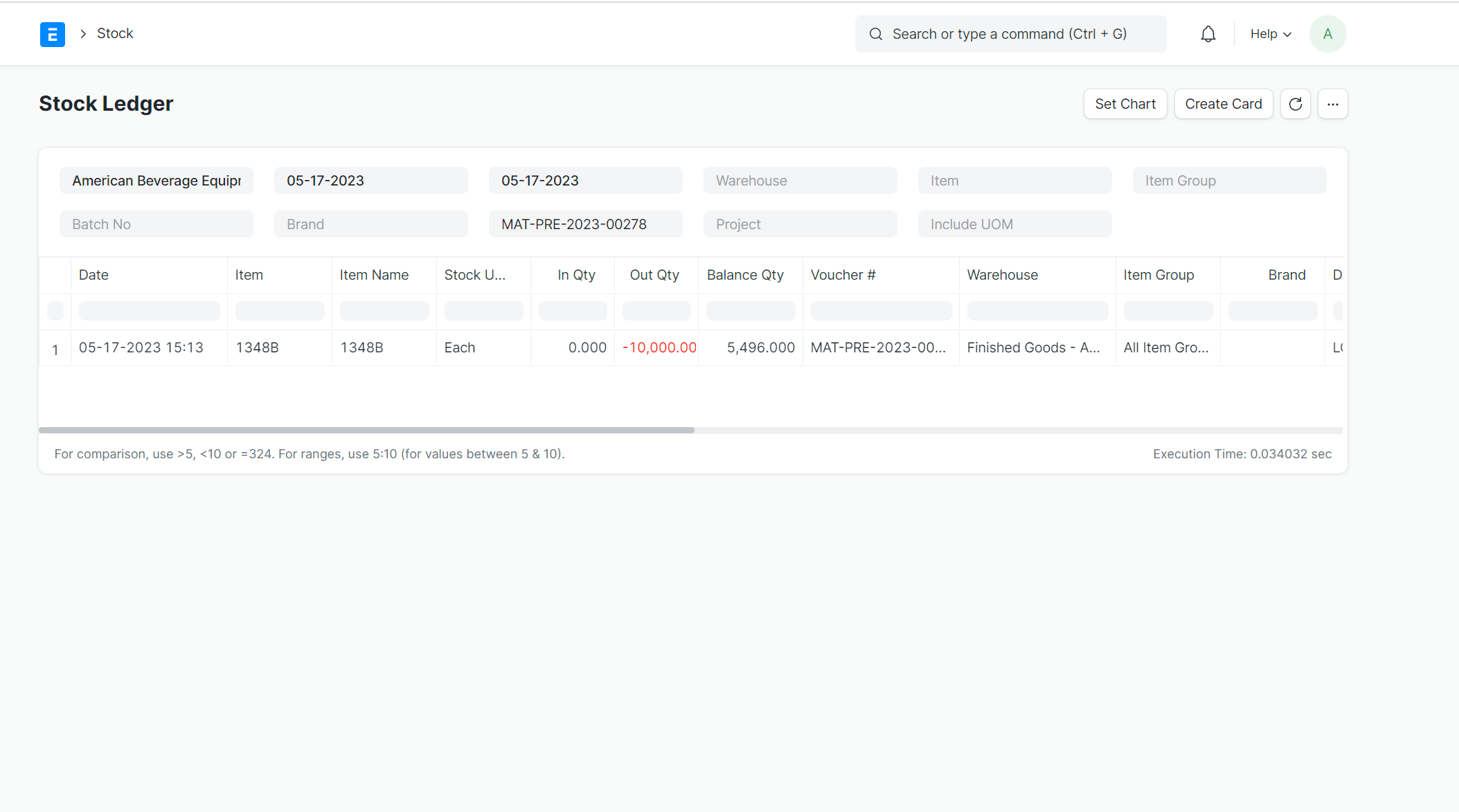
Was this article helpful?
More articles on ABECO Documentation