How to Build a Custom Report
By Bethany Henry on March 22, 2023
BeginnerSummary of Steps
- Select Build from Home Screen
- Select Reports from under View
- Select Add Report
- NOTE: You can also type in New Report in the search bar
- Give the report a descriptive name
- Select the DocType for the information you want reported
- Report Builder can only use information from one DocType (such as Sales Invoice, or Customer). If you need information from two areas you will need a more complex report.
- Select Save
- Select Show Report
- Customize your report
- Select filters and groupings
- Sort Columns as desired
- Select Choose Columns from the drop down menu
- Select/Deselect appropriate columns for the report
- Select Submit
- Choose Save from drop down menu
Detailed Steps with Screenshots
1- Select Build from the home screen
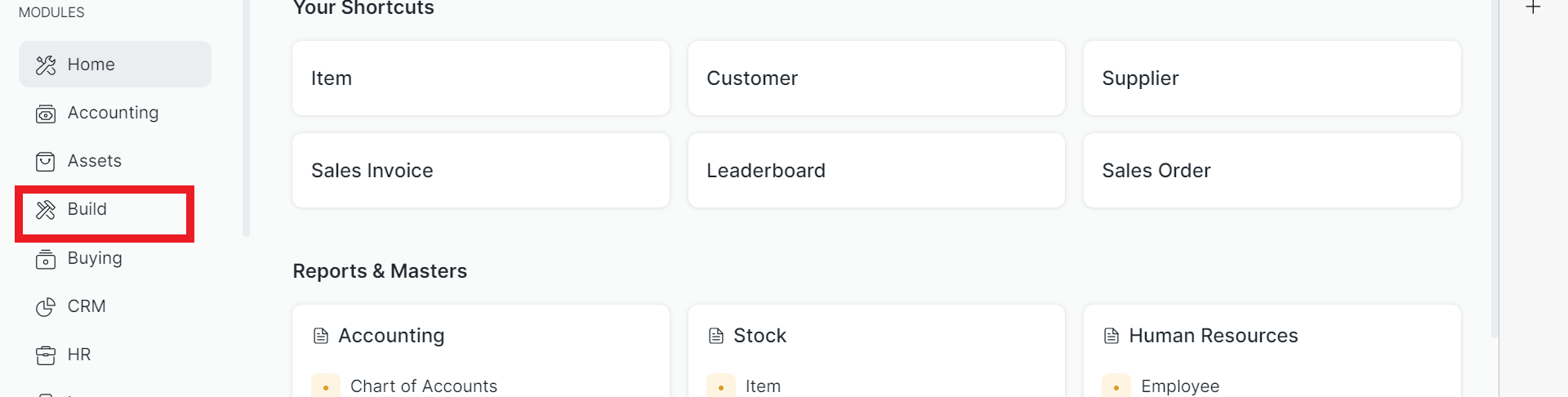
2- Select Report

3- Select Add Report
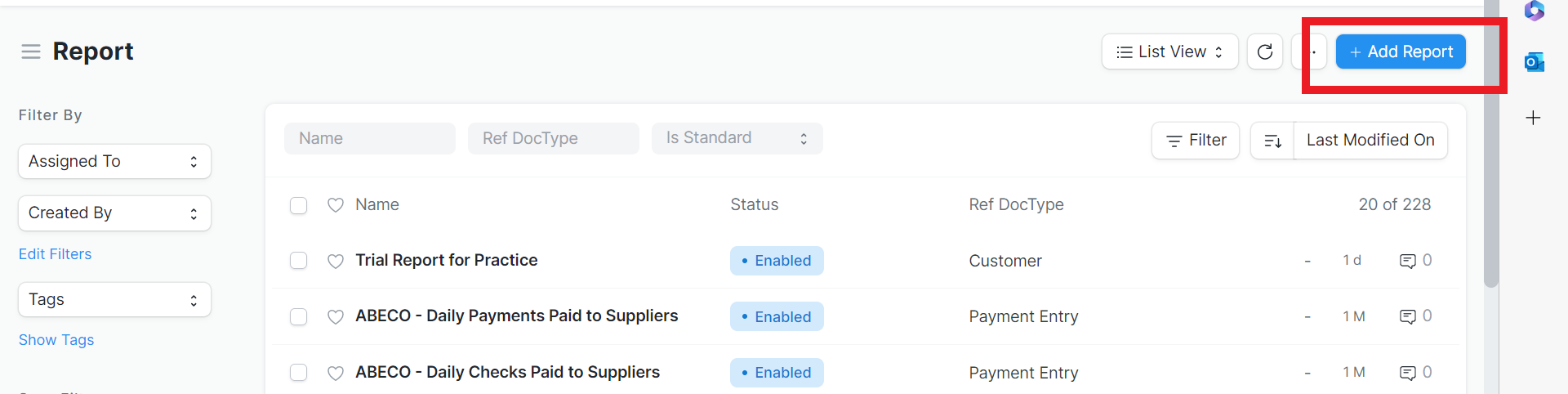
NOTE: You can also type in New Report in the search bar to replace Steps 1 through 3
4- Give the report a descriptive name
5- Select the DocType for the information you want reported
NOTE: Report Builder can only use information from one DocType (such as Sales Invoice, or Customer). If you need information from two areas you will need a more complex report
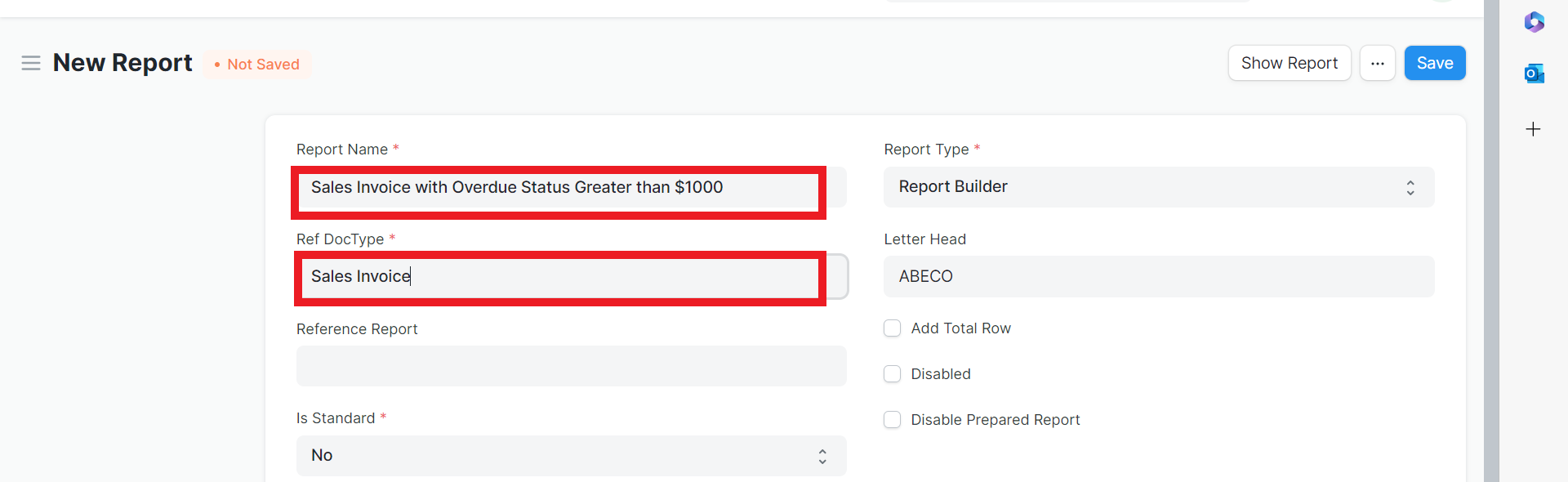
6-Select Save
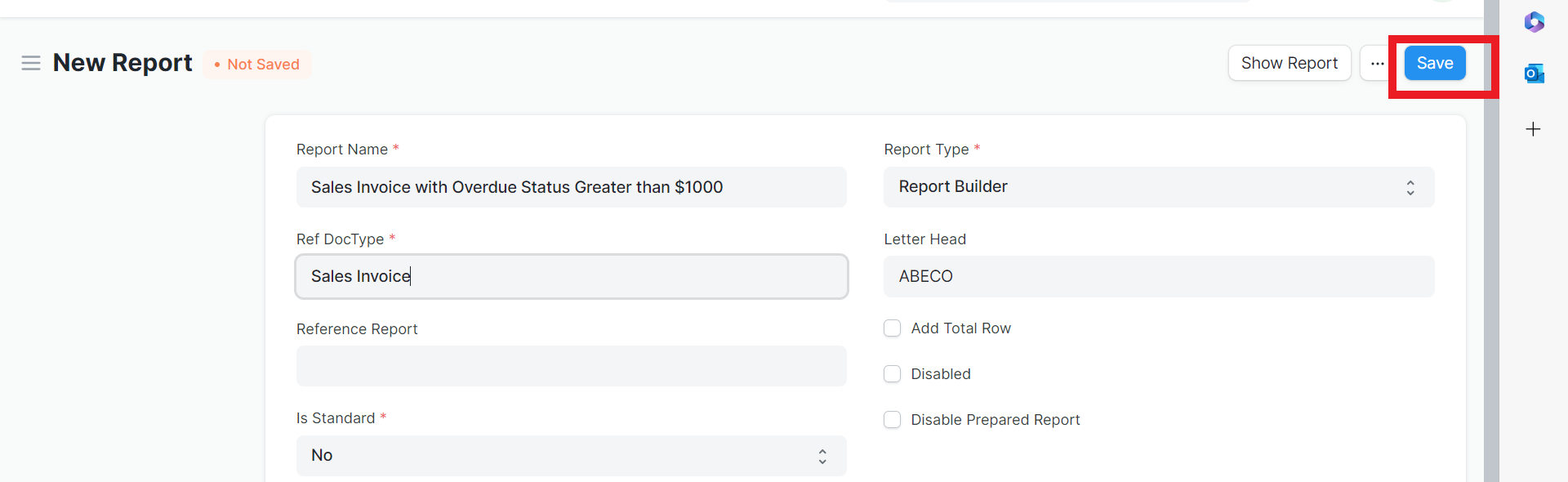
7- Select Show Report
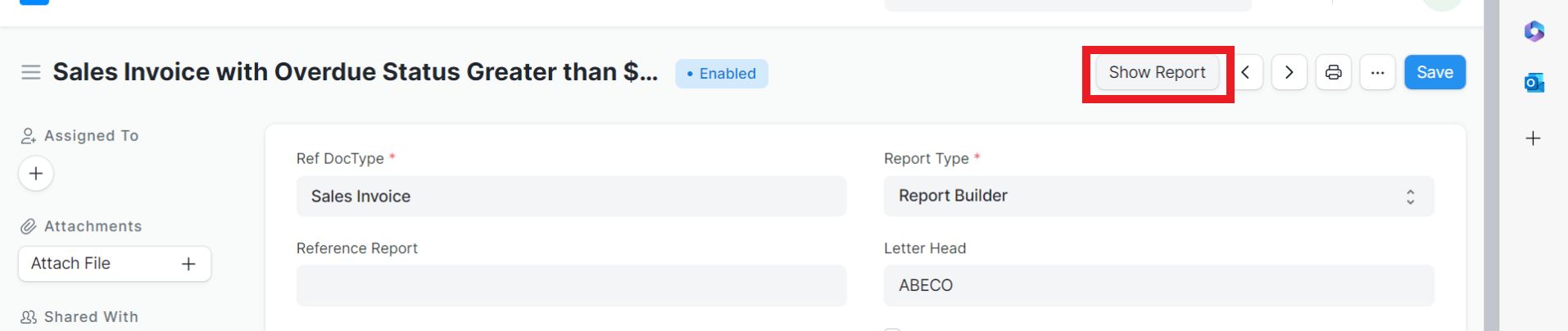
8- Customize Your Report
a) To easily filter results you can filter from any of the fields listed here.
i) To filter for Overdue Status, you can filter it right from here
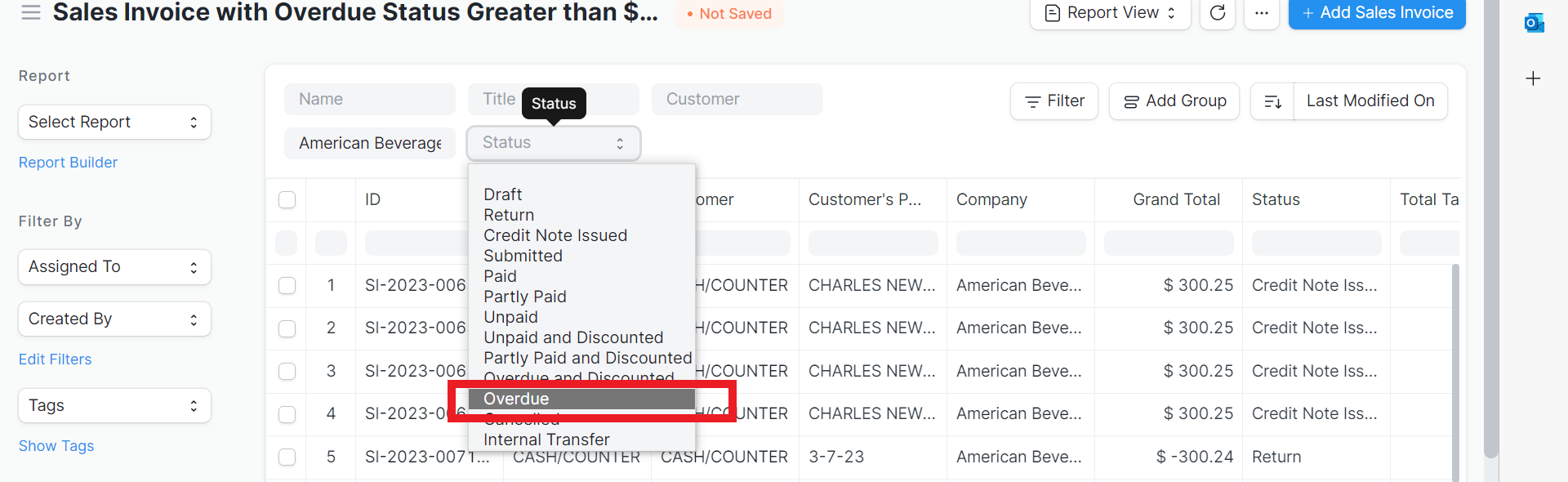
b) Filter
i) Select Filter
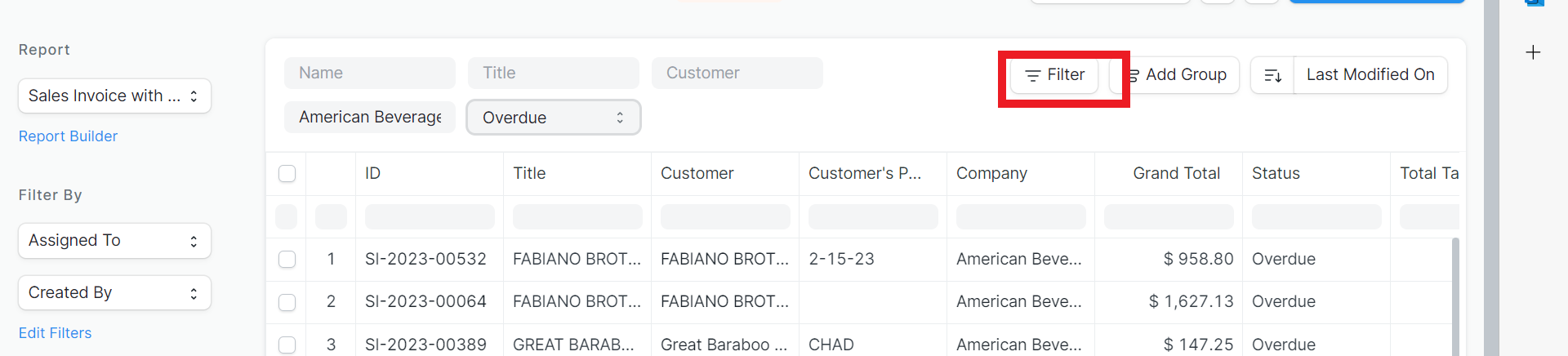
ii) Fill in fields and Select Apply Filters.
In this example, I chose Grand Total from the drop down menu, the greater than symbol from the drop down menu, and entered the amount needed
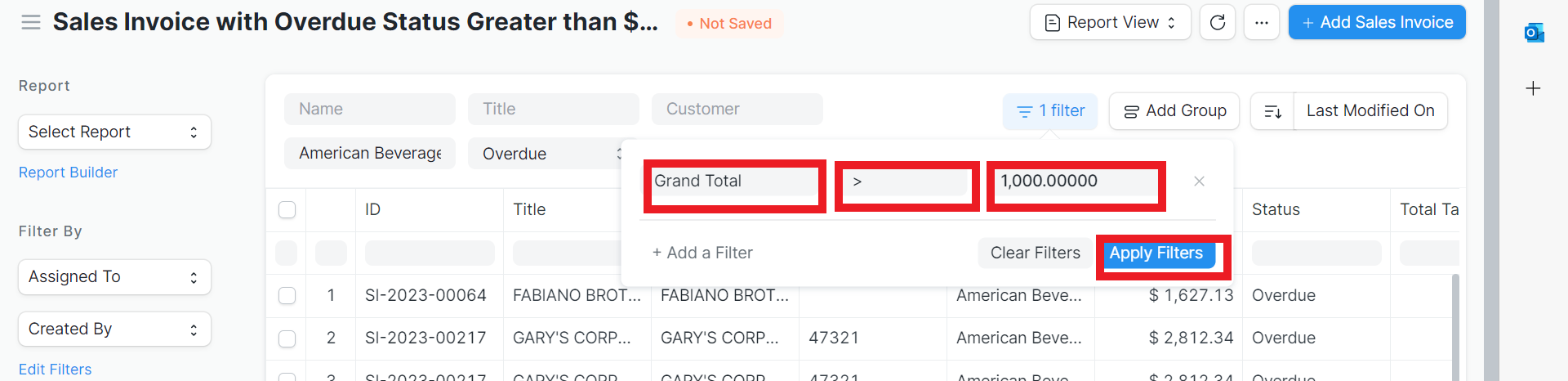
iii) You can add multiple filters by selecting +Add a Filter

c) You can sort any of the columns by selecting the carrot to open the drop down menu. In this case, I chose Sort Ascending to sort in alphabetical order
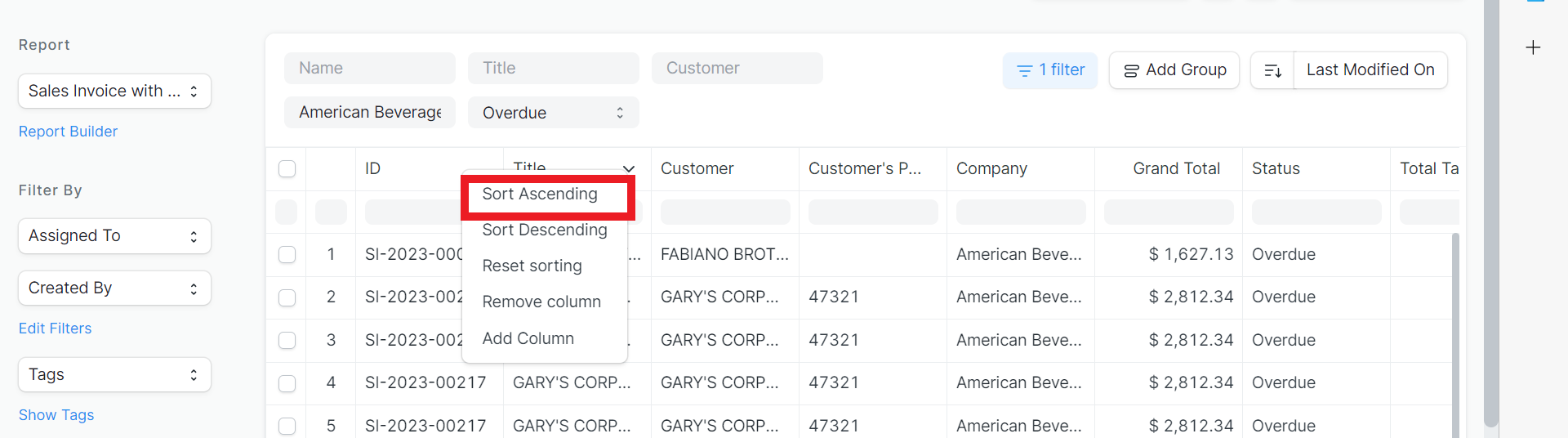
d) Add Groupings
i) Select Add Group
NOTE: Only one grouping is allowed in Report Builder
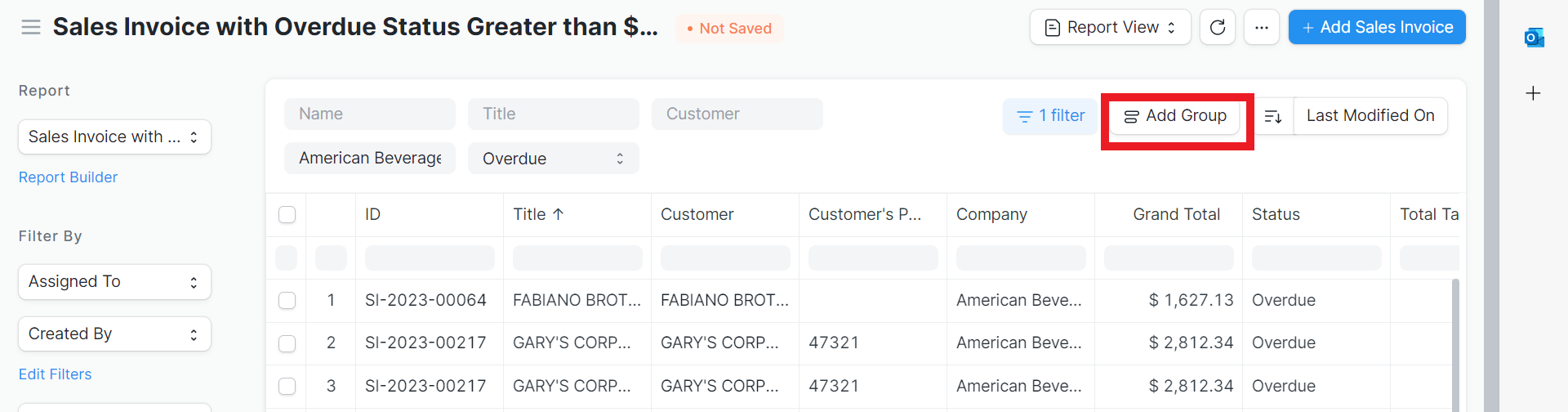
ii) Fill in fields. In this example, I wanted to group the customers together to see how much each one owed in overdue status.
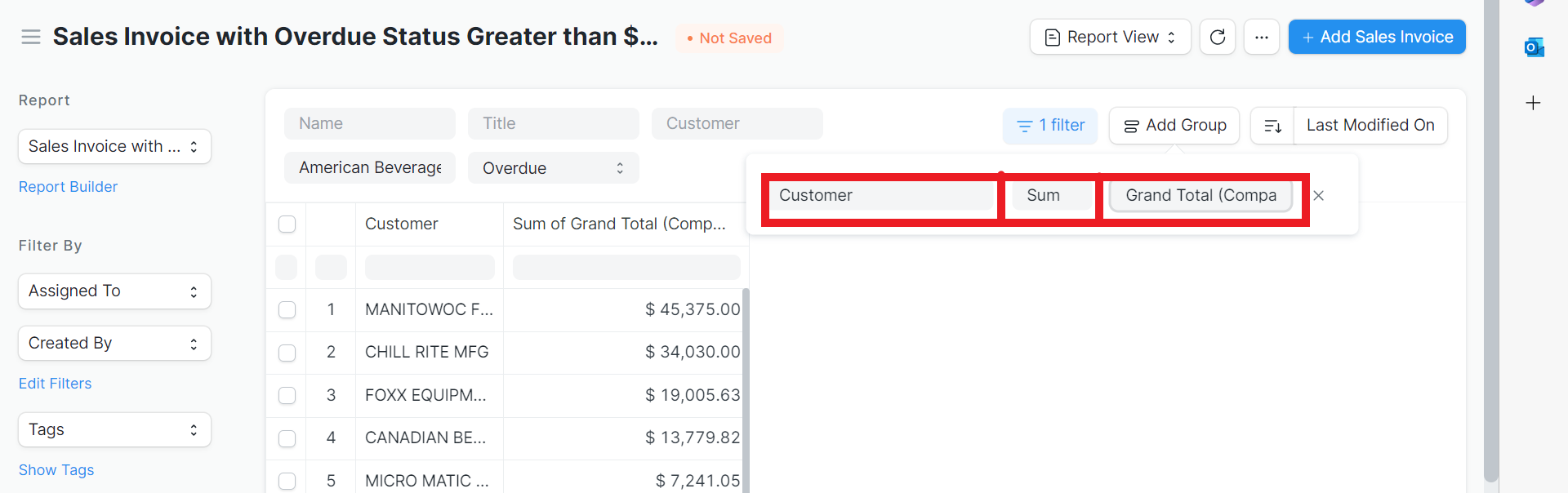
iii) You can sort these by column as well
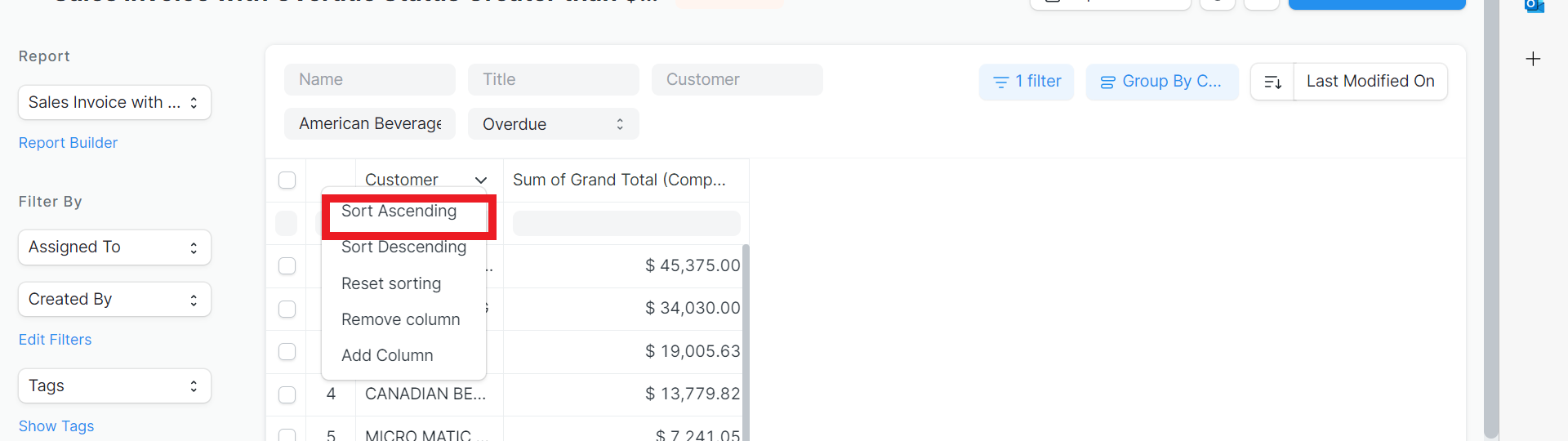
iv) Remove the grouping by selecting the x
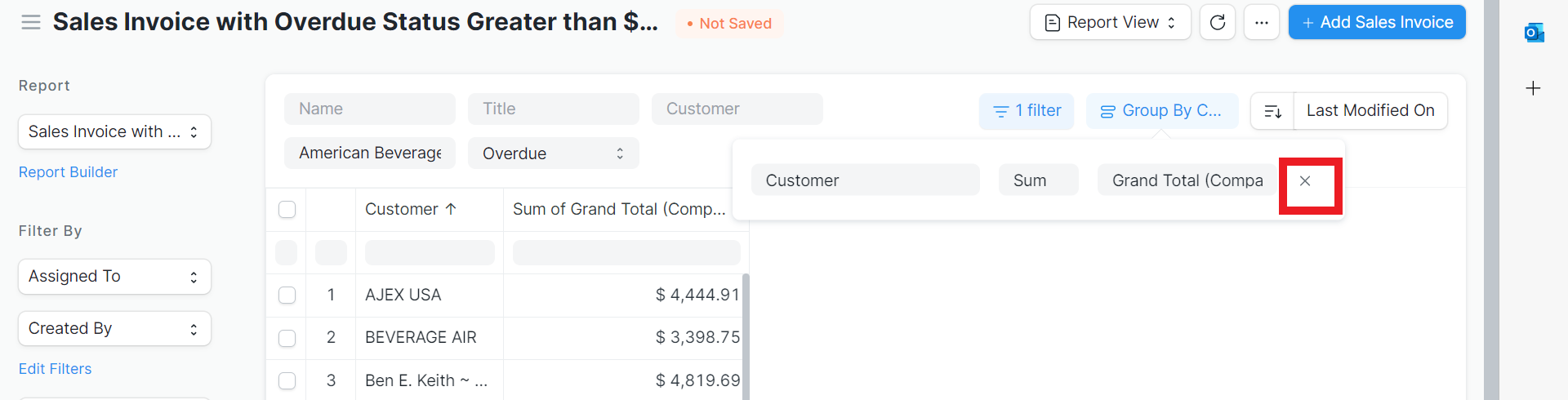
e) Choose columns
i) Choose Pick Columns from the drop down menu
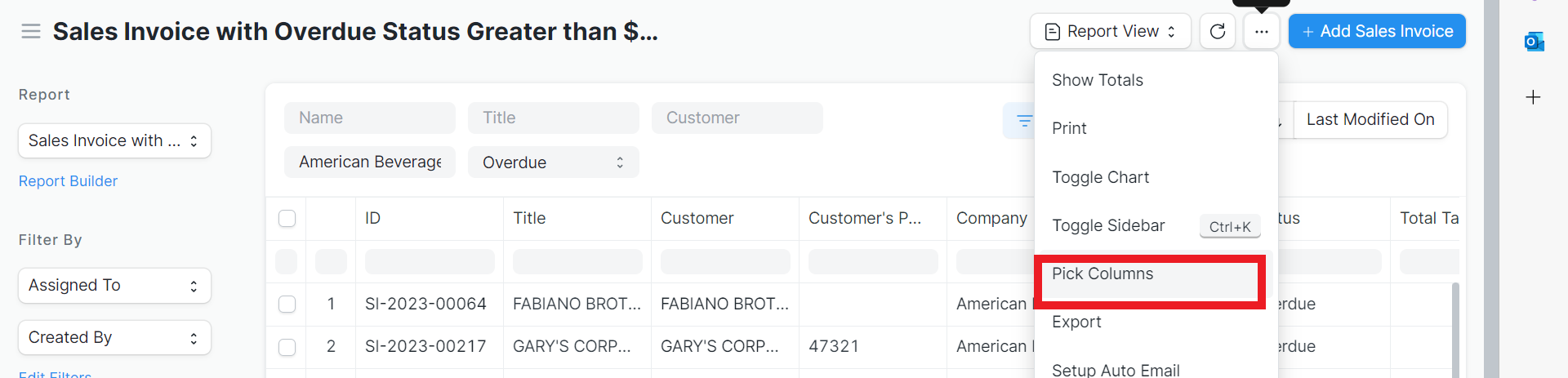
ii)Select/deselect appropriate columns for report and Submit
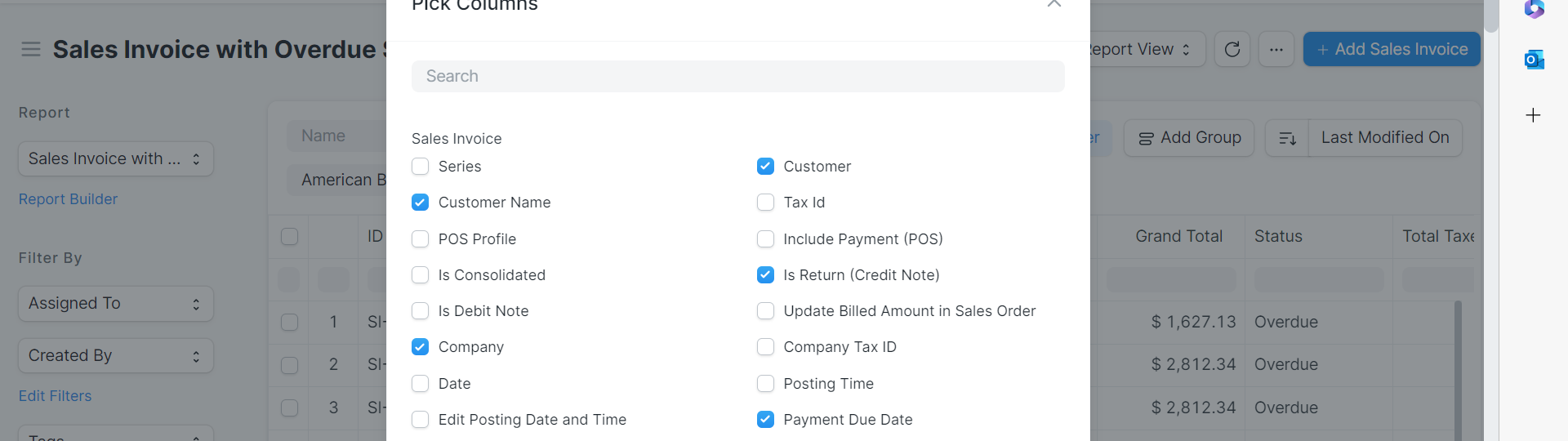
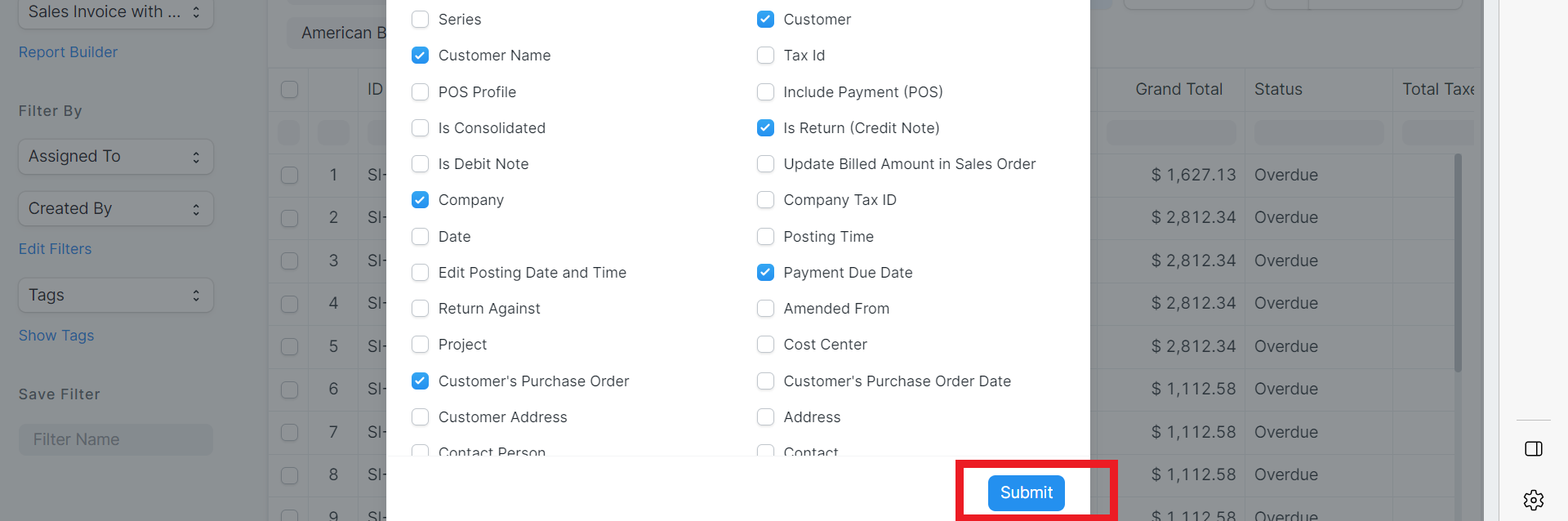
9) Select Save from the drop down menu
Was this article helpful?
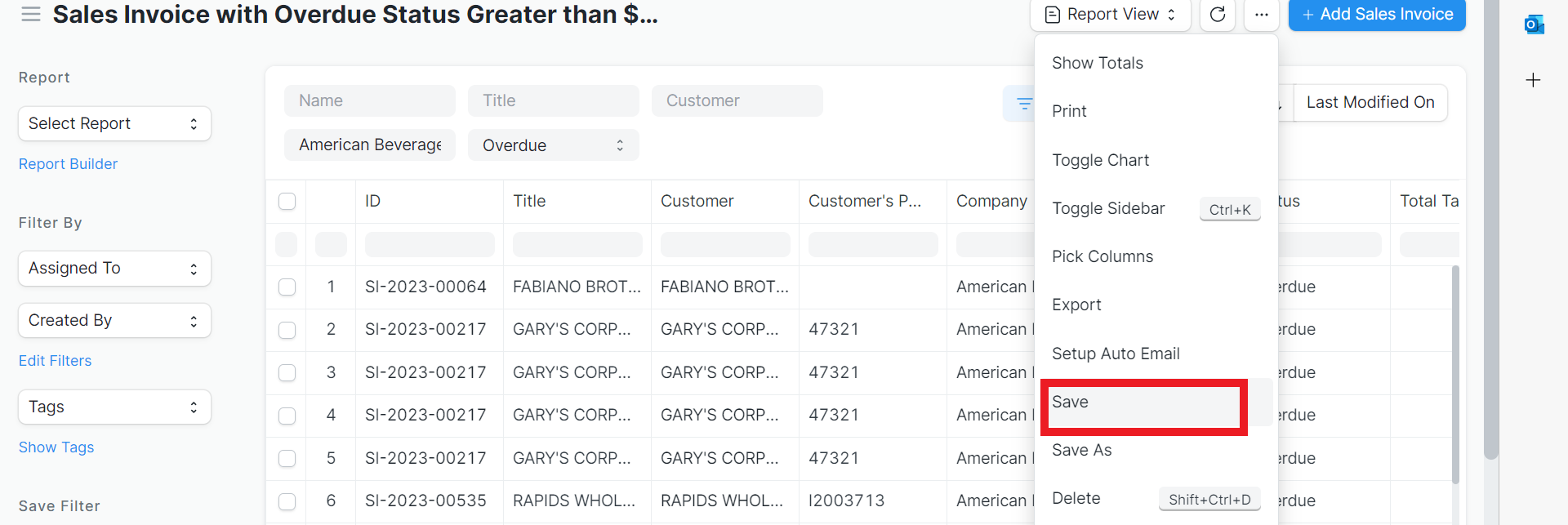
More articles on ABECO Documentation