How to Create Product Bundles
By Bethany Henry on March 22, 2023
BeginnerSummary of Steps
- Select Selling from Home Screen
- Select Product Bundles
- NOTE: You can also type Product Bundles into the search bar
- Select Add Product Bundle
- In Parent Item field, type a name for the Product Bundle and select Create a New Item
- Fill in appropriate information
- Assign an Item Code
- Assign an Item Name (can be the same as the Item Code)
- Select the Group for the bundle
- IMPORTANT: Deselect Maintain Stock
- Save
- Add Items and Quantities that belong in the bundle
- Save
- It will calculate the total price upon saving
Detailed Steps with Screenshots
1- Select Selling from Home Screen
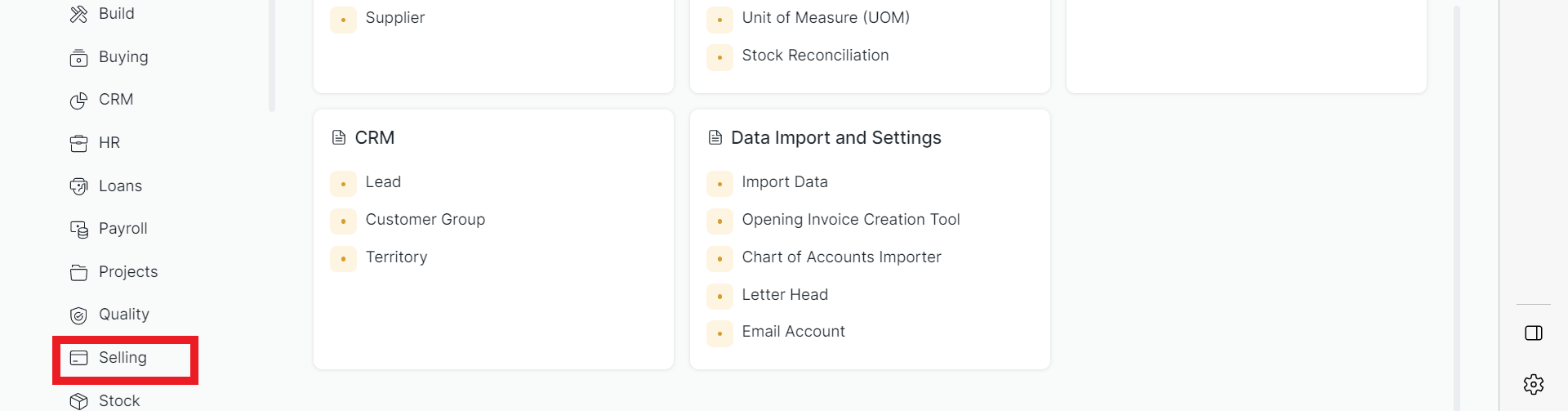
2- Select Product Bundles
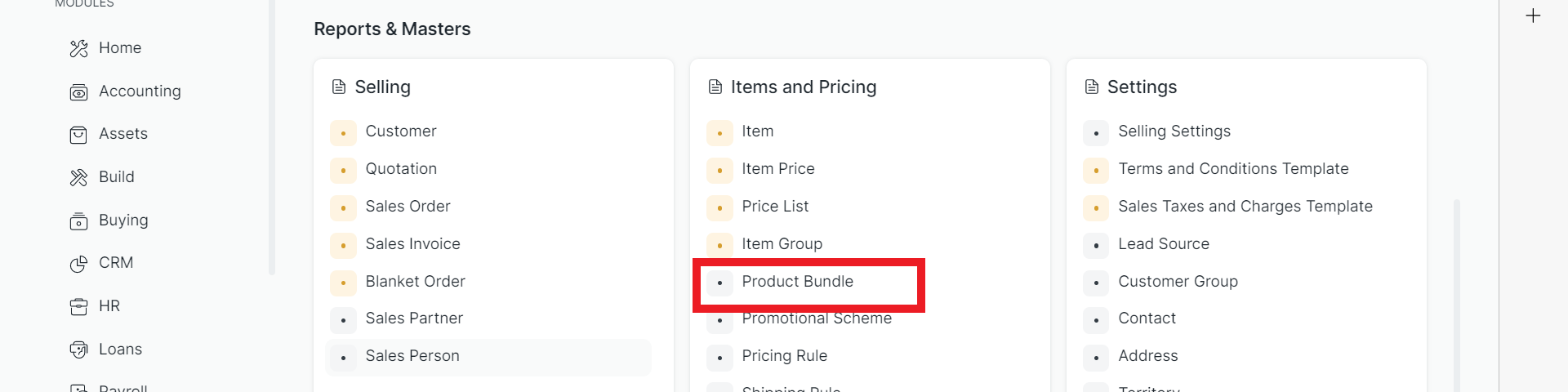
NOTE: You can also type Product Bundles into the search bar
3- Select Add Product Bundle
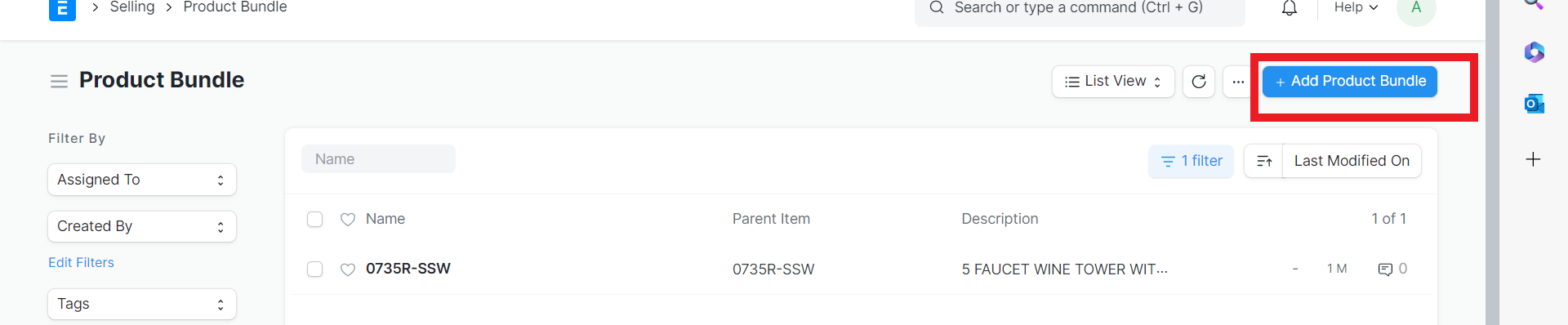
4- In Parent Item field, type a name for the Product Bundle and select Create a New Item
This will be the title of the whole bundle, not a specific item
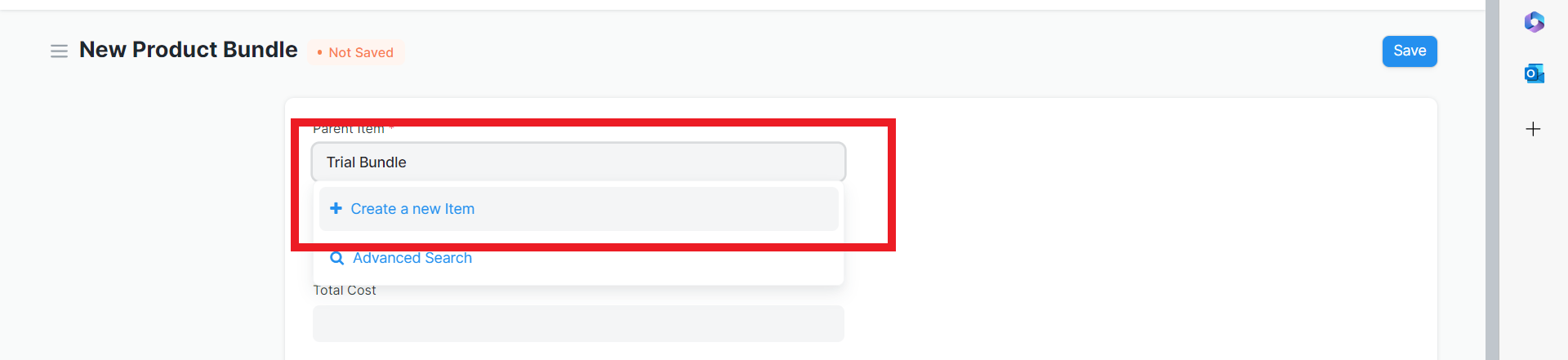
5- Fill in appropriate information
1) Assign an Item Code
2) Assign an Item Name (Can be the same as the Item Code)
3) Select the Group for the bundle
IMPORTANT: Deselect Maintain Stock
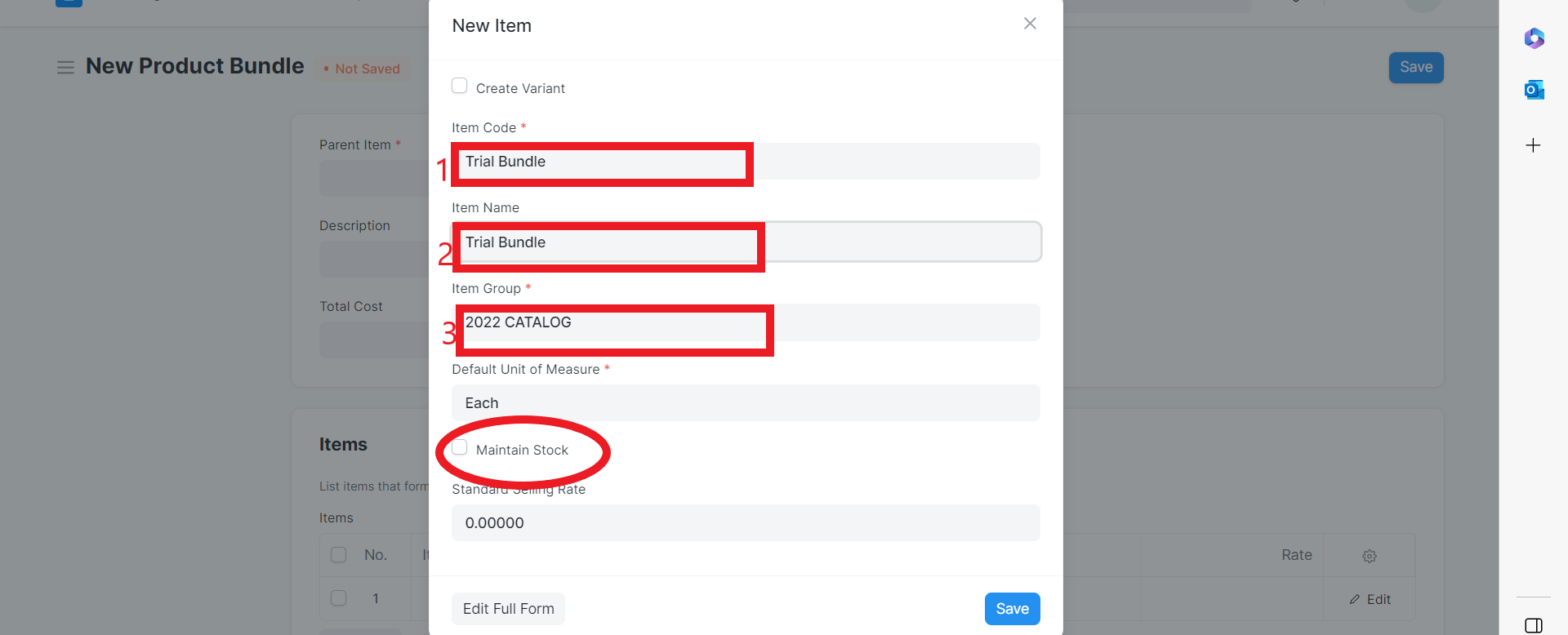
6- Save
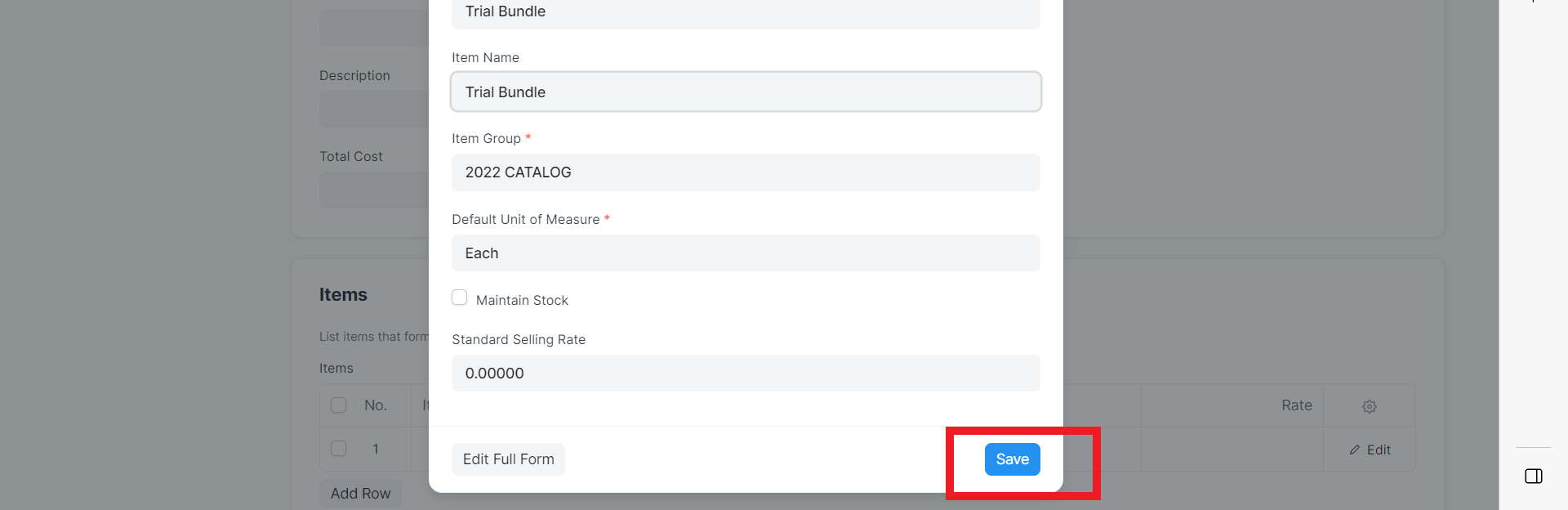
7- Add Items and Quantities that belong in the bundle
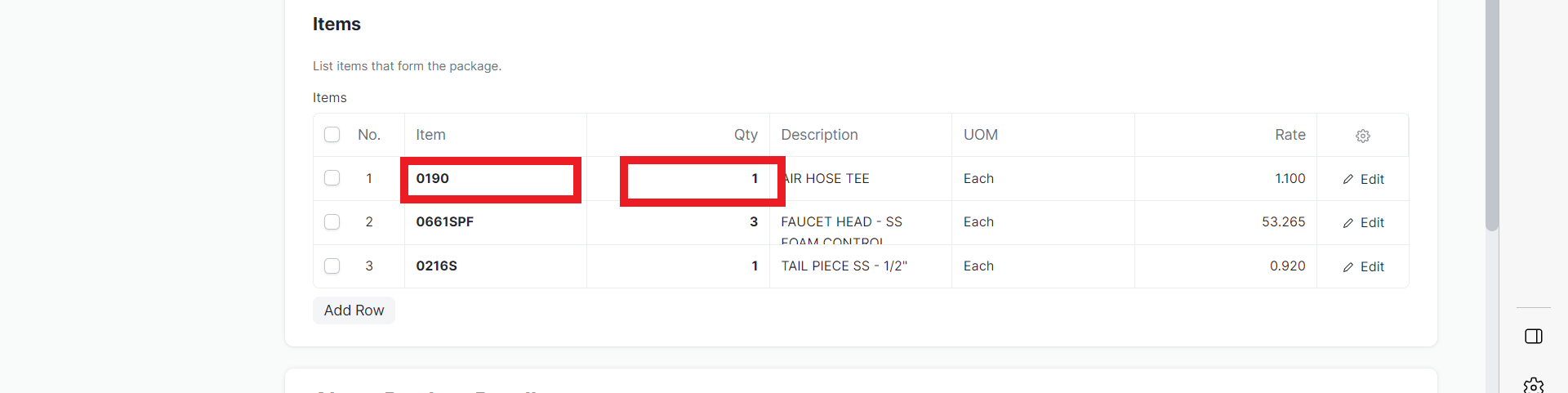
8- Save
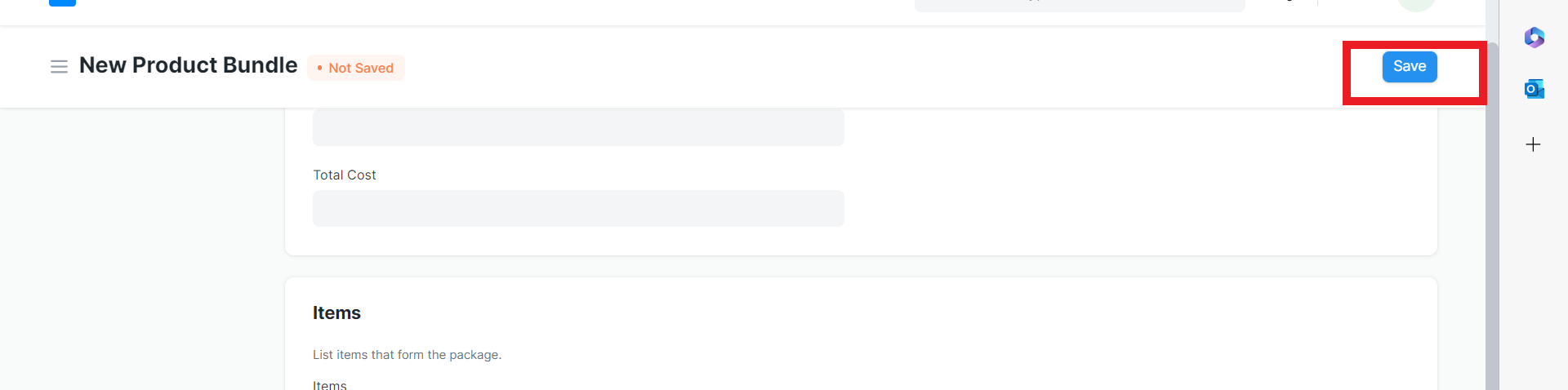
9- It will calculate the total price upon saving
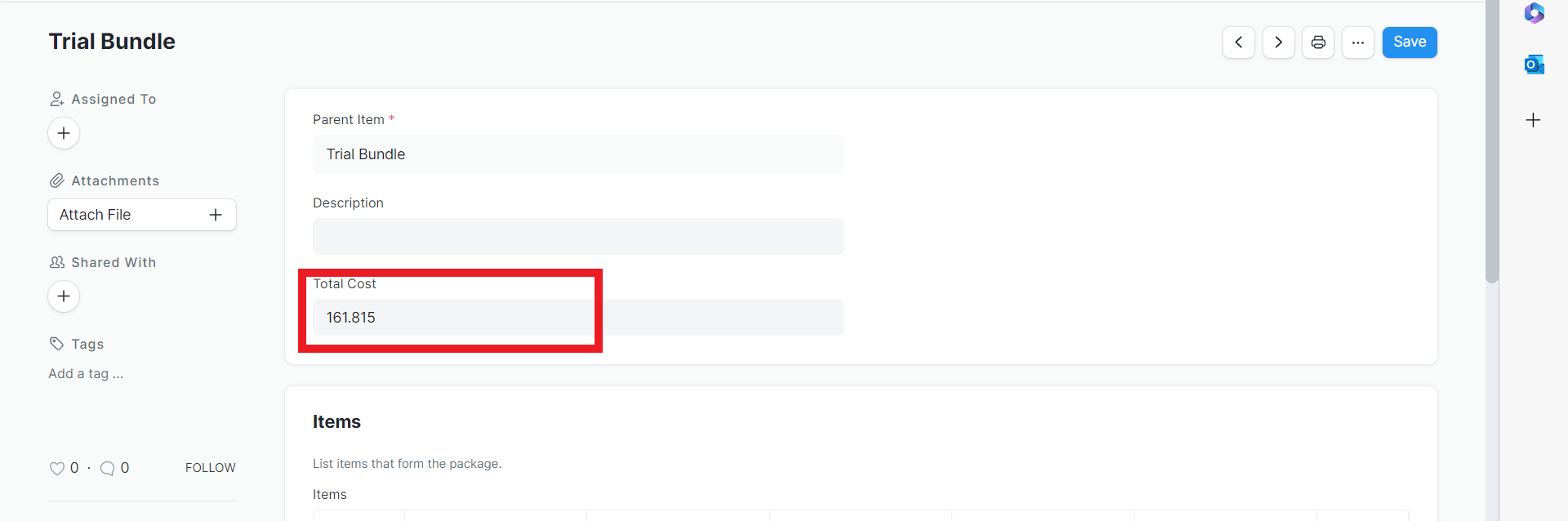
Was this article helpful?
More articles on ABECO Documentation